Export and save a test script
When you're done recording a scenario, you can export it as an Element test script to refine with an editor later or save it to Flood to initiate a load test.
Currently, the Recorder does not support saving the recorded scenario itself for future editing.
Export a test script#
To export a test script, on the Recording screen, click Export at the bottom.
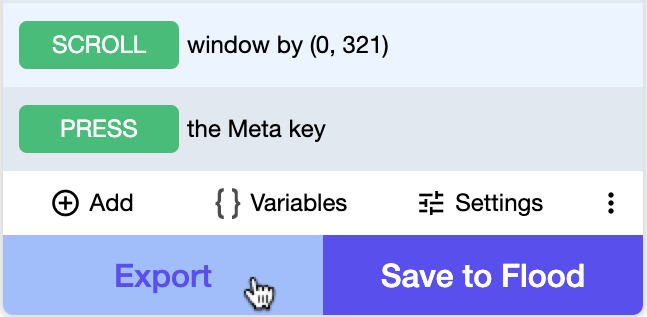
The recorded scenario, along with other test settings, will be exported as an Element test script (a .ts file) and downloaded to your machine.
To learn more about Element test scripts, see Scripting in Element.
Save a test script to Flood#
To save a test script to Flood to initiate a test:
- On the Recording screen, click
Save to Floodat the bottom.
{' '}
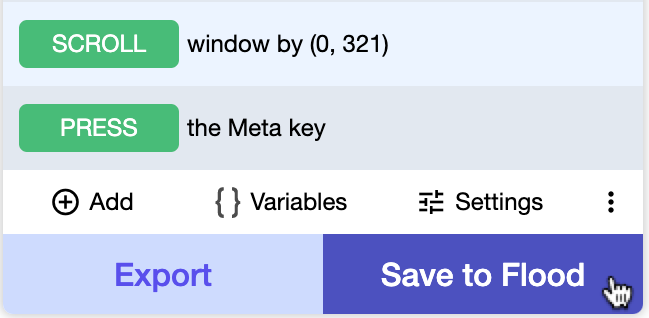
- The Flood upload configuration page will be opened in a new tab and will prompt you to log in to Flood first if you're not logged in.
{' '}
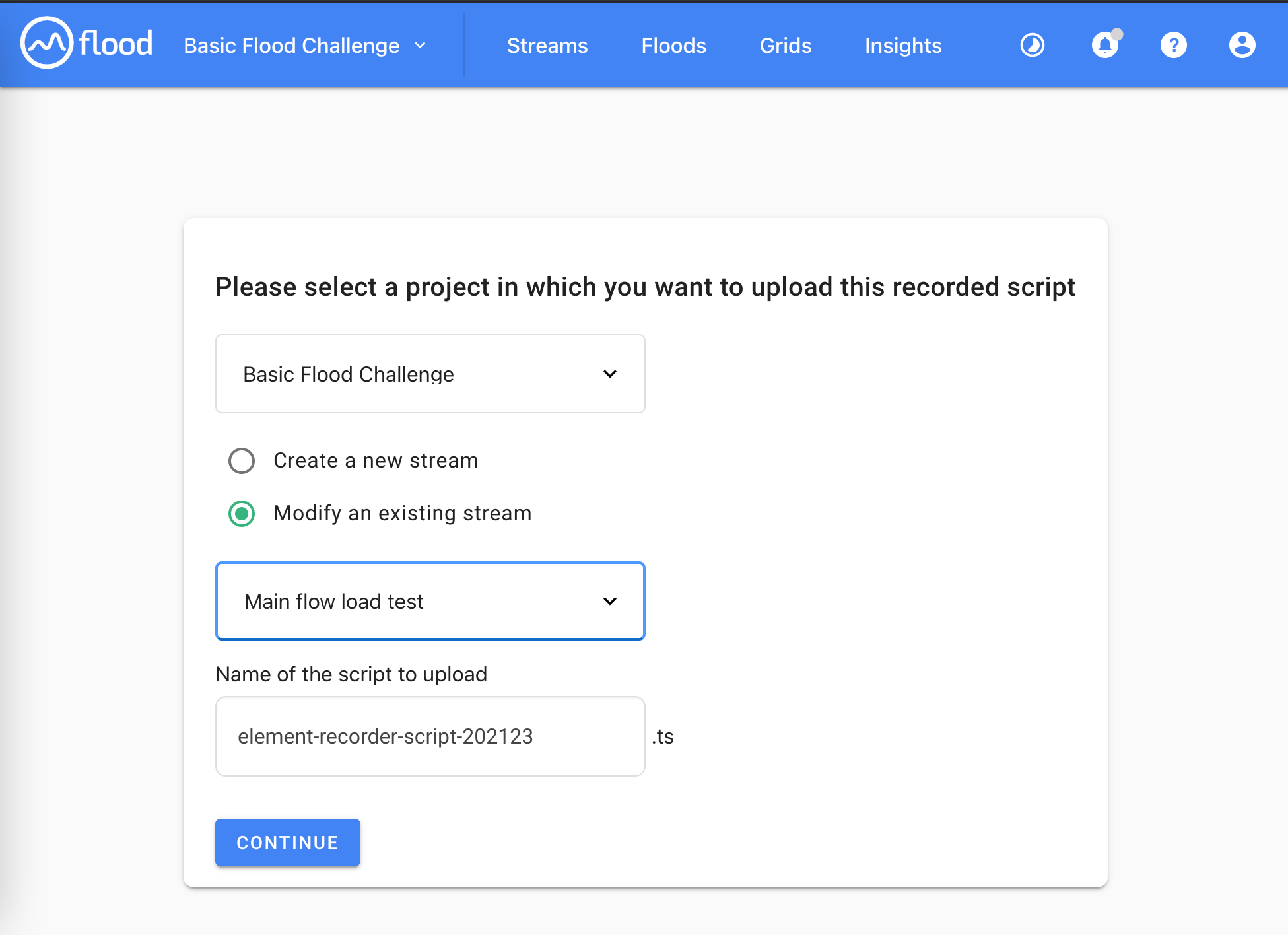
On this page, you can configure the script uploading as below.
Select a Flood project to upload the script to.
Select "Create a new stream" or "Modify an existing stream". If you select "Modify an existing stream", you'll need to select a stream to add this script to.
Edit the name of the generated script (.ts).
- Click
Continueto proceed to Flood test design and launch page. Here you can design your test and launch your test on Flood with the uploaded script.
